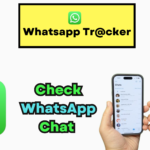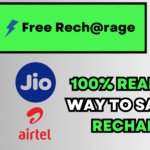WhatsApp is one of the most popular messaging apps, and losing chat history can be a frustrating experience.
Whether you are switching to a new phone, reinstalling WhatsApp, or recovering deleted messages, there are multiple ways to retrieve your WhatsApp chat backup and restore your important conversations.
In this guide, we’ll cover how to get WhatsApp chat backup, restore chat history, and recover deleted messages on both Android and iPhone.
How to Backup WhatsApp Chats?
Before learning how to restore chats, it’s important to know how to back them up. WhatsApp provides two main types of backups:
- Cloud Backup – Google Drive (Android) & iCloud (iPhone)
- Local Backup – Stored on your phone’s storage
Steps to Backup WhatsApp Chats on Android
- Open WhatsApp and go to Settings.
- Tap on Chats → Chat Backup.
- Choose Back Up to Google Drive.
- Select a backup frequency (Daily, Weekly, or Monthly).
- Tap Back Up to manually create a backup.
Pro Tip: Ensure your Google account is linked and you have enough storage in Google Drive.
Steps to Backup WhatsApp Chats on iPhone
- Open WhatsApp and go to Settings.
- Tap on Chats → Chat Backup.
- Select Back Up Now to save your chat history to iCloud.
- Enable Auto Backup for regular backups.
Pro Tip: Make sure iCloud Drive is enabled in your iPhone settings.
How to Restore WhatsApp Chat History from Backup?
If you’re setting up WhatsApp on a new phone or reinstalling the app, you can restore chat history using the cloud backup method.
Restore WhatsApp Chats on Android (Google Drive Backup)
- Install WhatsApp and verify your phone number.
- WhatsApp will detect an available Google Drive backup.
- Tap Restore and wait for the process to complete.
- Once done, tap Next, and your chats will appear.
Restore WhatsApp Chats on iPhone (iCloud Backup)
- Install WhatsApp on your iPhone.
- Verify your phone number.
- If an iCloud backup is found, tap Restore Chat History.
- Wait for the process to finish.
Note: Make sure you are using the same Google/iCloud account used for the backup.
How to Restore WhatsApp Chat History Without Backup?
If you didn’t enable cloud backup, you can still recover chat history using local backup files.
Restore WhatsApp Chat from Local Backup (Android Only)
WhatsApp automatically saves local backups in your phone’s storage.
Steps to Restore from Local Backup:
- Open your File Manager.
- Navigate to:
Internal Storage → WhatsApp → Databases - Look for files like: Edit
msgstore-YYYY-MM-DD.1.db.crypt14 msgstore.db.crypt14 - Rename the most recent backup to msgstore.db.crypt14.
- Uninstall and reinstall WhatsApp.
- When prompted, tap Restore.
Pro Tip: If your local backup is in Google Drive, you need to disable Google Drive backup before restoring.
How to Recover Deleted WhatsApp Messages?
If you accidentally deleted messages, you can still recover them using chat backup or third-party recovery tools.
Method 1: Restore Deleted Chats from Backup
- If you have a recent backup → Uninstall WhatsApp and reinstall it.
- Follow the restore steps above to retrieve deleted messages.
Method 2: Use WhatsApp Recovery Software
If there’s no backup, you can use third-party recovery tools like:
- Dr.Fone – Data Recovery
- Tenorshare UltData
- iMobie PhoneRescue
These tools scan your device and retrieve deleted WhatsApp messages.
Note: Recovery success depends on whether the deleted data has been overwritten.
How to Export and Save WhatsApp Chat History?
If you want to save specific chats for later use, you can export them as a text file.
Steps to Export WhatsApp Chats:
- Open WhatsApp and select a chat.
- Tap the three-dot menu → More → Export Chat.
- Choose whether to include media files or only text.
- Select a sharing method (Gmail, Google Drive, or File Manager).
This method helps save important conversations without needing to restore them.
Frequently Asked Questions (FAQs)
1. How do I transfer WhatsApp chat history from Android to iPhone?
Use WhatsApp’s official “Move to iOS” feature:
- Download Move to iOS on your Android phone.
- Follow the steps to transfer WhatsApp data during iPhone setup.
- Your chat history will be migrated.
2. Can I restore WhatsApp messages without Google Drive?
Yes, you can restore chats from local backup files stored in your phone.
3. Can I retrieve WhatsApp messages deleted a long time ago?
Only if you have a backup from that time or use data recovery software.
4. How do I restore WhatsApp messages on a new phone with the same number?
- Use Google Drive (Android) or iCloud (iPhone) backup.
- Restore chat history during WhatsApp setup.
5. Can I restore WhatsApp messages after uninstalling the app?
Yes, as long as you have backup enabled, you can restore chats after reinstalling WhatsApp.
Final Thoughts
Losing WhatsApp chat history can be frustrating, but with the right backup and restore methods, you can easily recover your important messages. Always enable chat backup on Google Drive or iCloud to ensure you never lose valuable conversations.